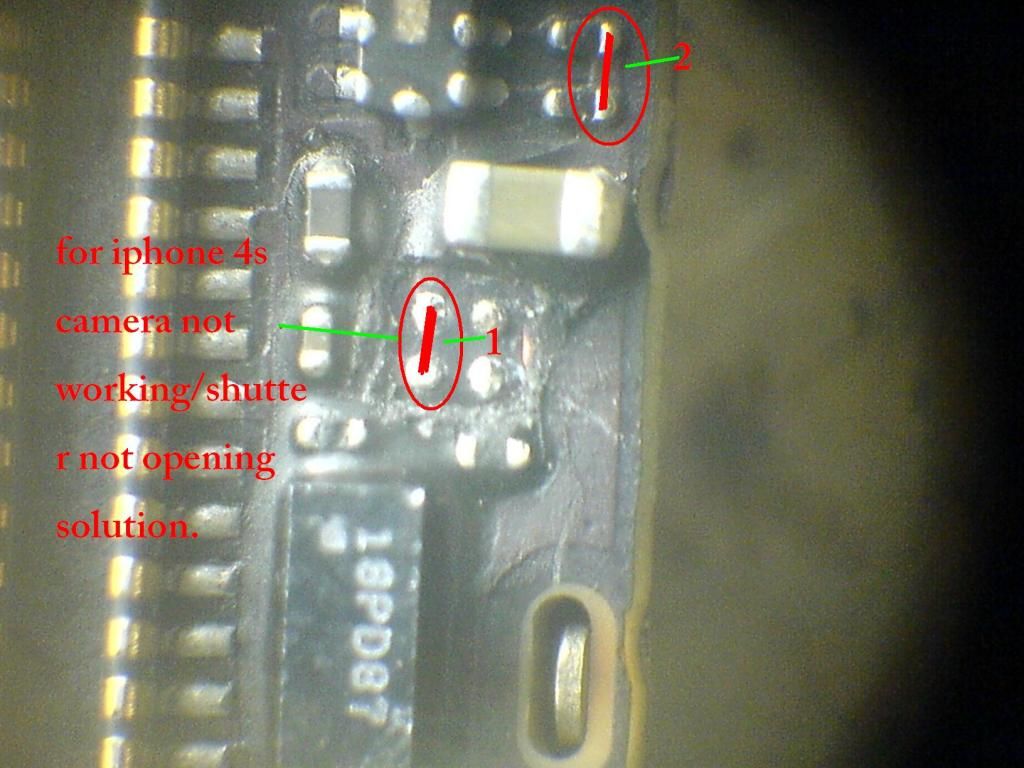We are a cell phone and mobile electronics store located in the heart of Hialeah. We service companies such as Simple Mobile, H2O, Net10, RedPocket, Spot Mobile, T-Mobile, AT&T, Ultra, etc. The store also has repair services. Please come by, visit us. ADDRESS:3777 E 4 Ave Hialeah, FL, 33013 (786) 431-6051
sábado, 29 de junio de 2013
sábado, 15 de junio de 2013
iphone 3gs no imei,wifi,bluetooth solution
this solution for iphone 3gs damage imei,wifi,bt for water damage works without replacing the NOR CHIP.
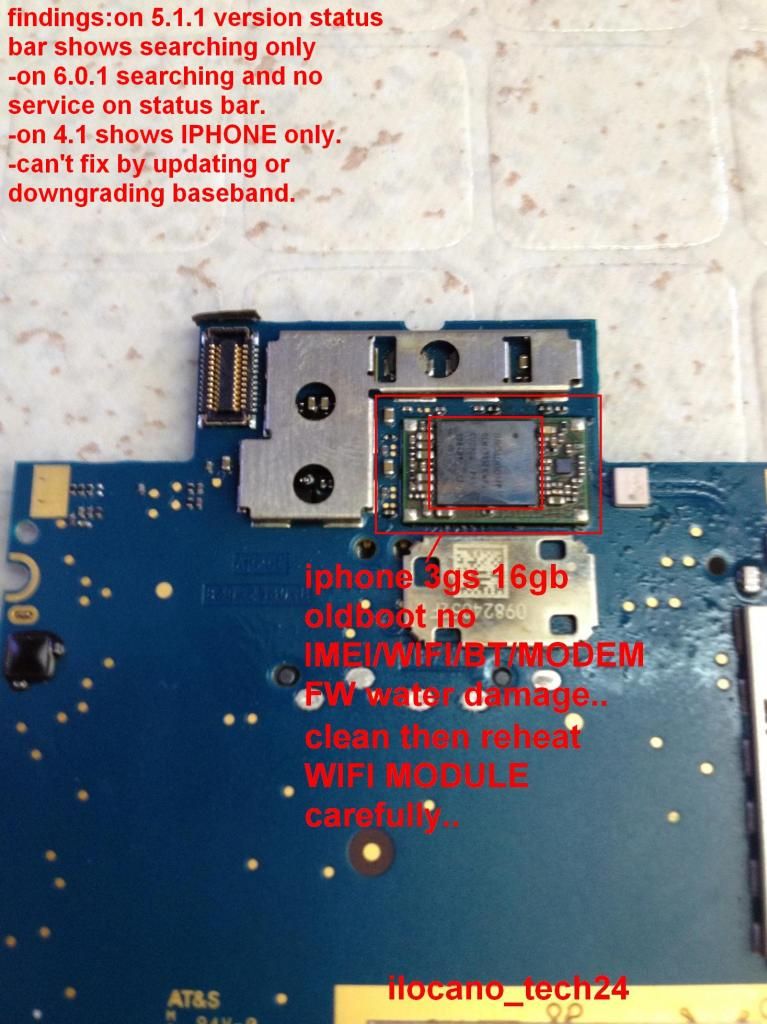

martes, 11 de junio de 2013
iPhone 4 no display – Black Screen Solution
iPhone 4 does not showing anything mean no display and showing the totally black screen then given image have solution of iPhone 4 No Display – Black Screen Solution ….


iPhone 4 Back Circuit (PCB Board)
Apple 343s0499 – Texas instruments Touchscreen Controller
The Cirrus Logic 338S0589 audio codec
Samsung K9PFG08U5M 256G bit ,x8 Flash memory
338S0867 Dialog (Dia marks D1815A ‘Ashley’) Power management unit
3383 Infineon X-Gold 61x Base-band Processor
Intel 36My1EF – ELPIDA 128 Mbits Mobile DDR SDRAM and 28F128FM Intel/Numonyx NOR (699)

The Cirrus Logic 338S0589 audio codec
Samsung K9PFG08U5M 256G bit ,x8 Flash memory
338S0867 Dialog (Dia marks D1815A ‘Ashley’) Power management unit
3383 Infineon X-Gold 61x Base-band Processor
Intel 36My1EF – ELPIDA 128 Mbits Mobile DDR SDRAM and 28F128FM Intel/Numonyx NOR (699)

domingo, 9 de junio de 2013
How to Transfer Data from iPhone to New iPhone 5
Just
got yourself a new iPhone 5? Looking for the steps to move your data from old
iPhone to new iPhone 5? You’re at the right place. In this guide, we’ll walk you
through two simple methods to transfer your old iPhone data to new iPhone.
Hit the jump for detailed step-by-step instructions to
transfer data from old iPhone to the new iPhone
5
mportant
If
you have already booted your iPhone and started using it without restoring from
backup, all you need to do is to restore your new iPhone back to factory
settings. Factory reset will bring back the initial setup screen where it offers
you to restore from iCloud or iTunes.
To factory reset your new iPhone:
Go to Settings > General > Reset and then tap “Erase All Content and Settings”
Your iPhone will reboot and will present you with initial setup screen. Now follow any of the two methods mentioned below…
Go to Settings > General > Reset and then tap “Erase All Content and Settings”
Your iPhone will reboot and will present you with initial setup screen. Now follow any of the two methods mentioned below…
Transfer data from old iPhone to new iPhone 5 using iCloud
iCloud
is the easiest way to transfer everything from your old iPhone to the new iPhone
5 without any need for a MAC or PC, given that you have a speedy internet
connection and your old iPhone is running iOS 5 or later. If you’ve not yet
setup your iCloud account or have a slower internet connection, we recommend you
to scroll down and follow the iTunes method mentioned below which is also quite
easy.
- On you old iPhone, go to: Settings > iCloud, and login with your Apple ID;
- Now make your choices, turn ON whatever you want to backup to iCloud;
- Now scroll down and go to “Storage & Backup” and tap on “Back Up Now” button;
- Once the iCloud backup process, on your old iPhone, is completed, boot your iPhone 5;
- Follow the on screen iPhone setup instructions, and choose “Restore from iCloud Backup”;
- Wait until the iPhone 5 restores your old iPhone data from the iCloud backup which may take several minutes depending on your internet speed, and the size of the data backed up. When finished, your iPhone 5 will have all your personal data from the old iPhone.
Transfer data from old iPhone to New iPhone 5 with iTunes
In
case you don’t have iCloud setup, or your backup size is larger than the iCloud
storage, or due to slower internet connection you cannot backup to iCloud, don’t
worry, iTunes is there to cover you folks. You’ll need a PC or Mac with iTunes
installed. Although this method is not as automated as iCloud backup is, but
it’s still pretty simple and may even be a faster iPhone backup option.
- Connect your old iPhone to your computer and launch iTunes;
- Right click on your iPhone in iTunes sidebar, under Devices, and click “Back up”;
- Wait for the backup to complete, then disconnect your old iPhone from your computer;
- Turn it on, follow the on screen setup instruction;
- select “Restore from iTunes Backup”, tap Next;
- Now connect your new iPhone to your computer;
- Select the most recent backup from the restore drop-down menu in iTunes, then click “Continue”;
- When the restore process is completed, the iPhone will reboot itself and your new iPhone will have all your data that you backed up from your old iPhone

viernes, 7 de junio de 2013
HTC One X All-In-One Toolkit
HTC One X All-In-One Toolkit
Downloads
From now on. All my new and future toolkits will be in my AndroidFiles.Org account and my Dev-Host Account Androidfiles.org is my main file-hoster! Thanks to @jmz for the hook up!http://androidfiles.org/hasoon2000/
From now on. All my new and future toolkits will be in my AndroidFiles.Org account and my Dev-Host Account Androidfiles.org is my main file-hoster! Thanks to @jmz for the hook up!http://androidfiles.org/hasoon2000/
Select a device
Amaze Desire C Desire S Desire VDesire XDroid DNADroid Incredible 4G LTE Evo 4G LTEExplorerFirst MyTouch 4G SlideOne (M7,T-Mobile,ATT) One (Sprint) One S OneV One X (International)One X (ATT)One X PlusRezound Sensation Vivid Wildfire S
Dev-Host is now my mirror site.http://d-h.st/users/hasoon2000/?fld_id=2808
 Back to hasoon2000 Back to hasoon2000 | ||||
 Amaze Amaze | 5 File(s) | |||
 Desire C Desire C | 1 File(s) | |||
 Desire S Desire S | 2 File(s) | |||
 Desire V Desire V | 1 File(s) | |||
 Desire X Desire X | 4 File(s) | |||
 Droid DNA Droid DNA | 2 File(s) | |||
 Droid Incredible 4G LTE Droid Incredible 4G LTE | 3 File(s) | |||
 Evo 4G LTE Evo 4G LTE | 3 File(s) | |||
 Explorer Explorer | 1 File(s) | |||
 First First | 1 File(s) | |||
 MyTouch 4G Slide MyTouch 4G Slide | 1 File(s) | |||
 One (ATT) One (ATT) | 1 File(s) | |||
 One (M7) One (M7) | 3 File(s) | |||
 One (Sprint/M7WLS) One (Sprint/M7WLS) | 1 File(s) | |||
 One (T-Mobile) One (T-Mobile) | 1 File(s) | |||
 One S One S | 10 File(s) | |||
 One V One V | 4 File(s) | |||
 One X (International Model/Tegra 3) One X (International Model/Tegra 3) | 2 File(s) | |||
 One X Plus One X Plus | 1 File(s) | |||
 One X/Evita (ATT/Roger/Telstra) One X/Evita (ATT/Roger/Telstra) | 3 File(s) | |||
 Rezound Rezound | 5 File(s) | |||
 Sensation Sensation | 3 File(s) | |||
 Vivid Vivid | 2 File(s) | |||
 Wildfire S Wildfire S | 3 File(s) | |||
- Install HTC Drivers
- Enter Bootloader (after it enters into bootloader, press the power button to enter Fastboot) REMOVED. No longer necessary.
- Get Token ID.Register at HTCDev, login to the site and submit the Token ID here. Buttons have been replaced and include links.
- Unlock Bootloader (Must place Unlock_code.bin in the folder)
- Install Recoveries
- Get Token ID.
- Unlock Bootloader (Must place Unlock_code.bin in the folder)
- Install Recoveries
- TWRP 2.5.0.0
- User Provided Recovery
-Flash Kernels provided
- User Provided Kernel
- Link to this thread
- Link to PM me if you need a phone unlocked
- Link to the One X Development thread
- Boot Into Recovery
- Boot into Bootloader
- Relock Bootloader (must be in fastboot)
- APK Batch Installer (Credits to hamsteyr)
- Donate to me (Hasoon2000) -> Donating to yours truly for putting time into this! (A great motivator for me to continue updating for the One X!)
- Link to PM me if you need a phone unlocked
- Link to the One X Development thread
- Boot Into Recovery
- Boot into Bootloader
- Relock Bootloader (must be in fastboot)
- APK Batch Installer (Credits to hamsteyr)
- Donate to me (Hasoon2000) -> Donating to yours truly for putting time into this! (A great motivator for me to continue updating for the One X!)
Here is a screenshot.

How To Use. THIS IS FOR THE PC ONLY. No plans ever for Mac or Linux. Sorry.
1. Download the toolkit DO NOT RENAME THE FOLDER
2. Download Winrar from here. Install it after you download it
3. Extract the folder anywhere.
4. Run the program.
1. Download the toolkit DO NOT RENAME THE FOLDER
2. Download Winrar from here. Install it after you download it
3. Extract the folder anywhere.
4. Run the program.
*DISCLAIMER*
I take no responsibility for any fault or damage caused by any procedures within this guide. No warranties of any kind are given.
DONATIONS
You can show your appreciation by donating to me via PayPal by clicking THIS. It helps me continue going to school and gives me a motivator to update the toolkit for the One X!
Quote:
| Will Work. This will solve any issues if the buttons don't work when you press them. C:\Users\John\Dropbox\Phones\Amaze_All-In-One_Kit_V2.4 C:\Users\John_Smith\Dropbox\Phones\Amaze_All-In-One_Kit_V2.4 Will NOT work. Your directory will look something like this and buttons won't work when you press it. C:\Users\John Smith\Dropbox\Phones\Amaze_All-In-One_Kit_V2.4 If you have 2 words, put the folder in Drive C: Ex. This will solve any issues if the buttons don't work when you press them. C:\Amaze_All-In-One_Kit_V2.4 |
Looking to add in the future
- Kernels
- More recoveries
- Makes Requests!!!
FAQs
Q - Why Did you make this?
A - To make life easier
Q - You are limited on features. Why?
A- You can always make a request!
Q - Will this work on other devices?
A - Only the fastboot commands, HTC Dev unlock (device specific) and the HTC drivers. Toolkit is made for the specific device.
Q - Will you support more devices in the future?
A - If people REALLY want, I can make it happen. I just don't want to make anything that nobody would use.
Q - Awesome! Can I make a donation?
A - Of course! Do not feel obligated though. If you would like to make a donation, you can click the button on my toolkit or under my username
- Kernels
- More recoveries
- Makes Requests!!!
FAQs
Q - Why Did you make this?
A - To make life easier
Q - You are limited on features. Why?
A- You can always make a request!
Q - Will this work on other devices?
A - Only the fastboot commands, HTC Dev unlock (device specific) and the HTC drivers. Toolkit is made for the specific device.
Q - Will you support more devices in the future?
A - If people REALLY want, I can make it happen. I just don't want to make anything that nobody would use.
Q - Awesome! Can I make a donation?
A - Of course! Do not feel obligated though. If you would like to make a donation, you can click the button on my toolkit or under my username
Suscribirse a:
Entradas (Atom)