Enable Safe mode
Disable Safe mode
Enable Safe mode
- Ensure the device is powered off.
- To power off, press and hold the Power button.
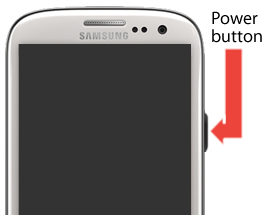
- Select Power off.
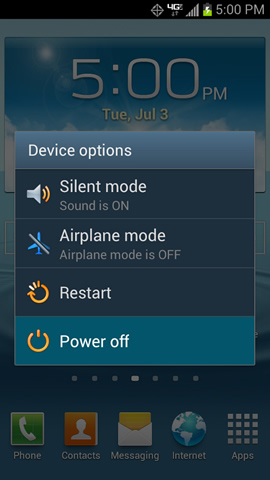
- Select OK.
 Allow several seconds for the device to power off.
Allow several seconds for the device to power off.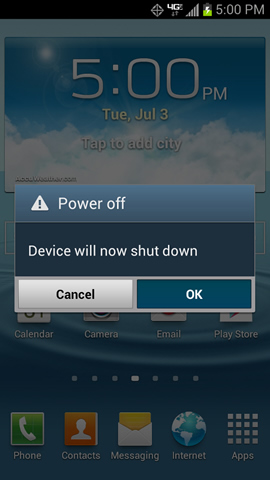
- To power off, press and hold the Power button.

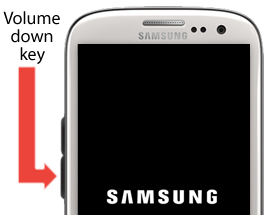
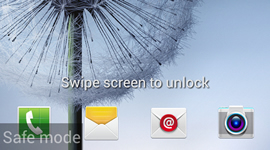
Top
Disable Safe mode
- Press and hold the Power button.
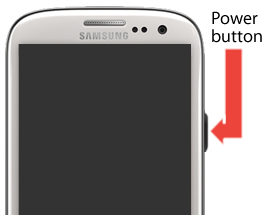
- Select Restart.
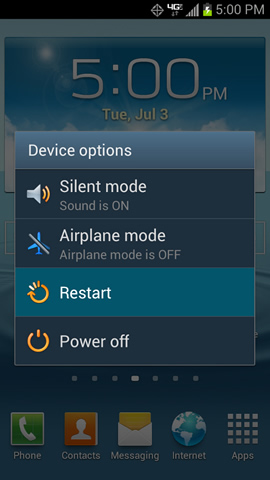
- Select OK.
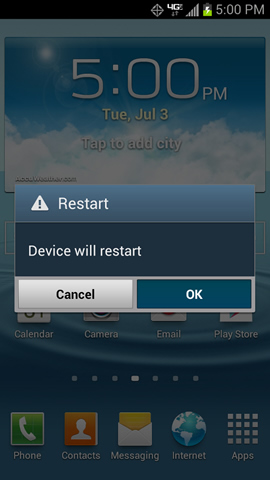

No hay comentarios:
Publicar un comentario